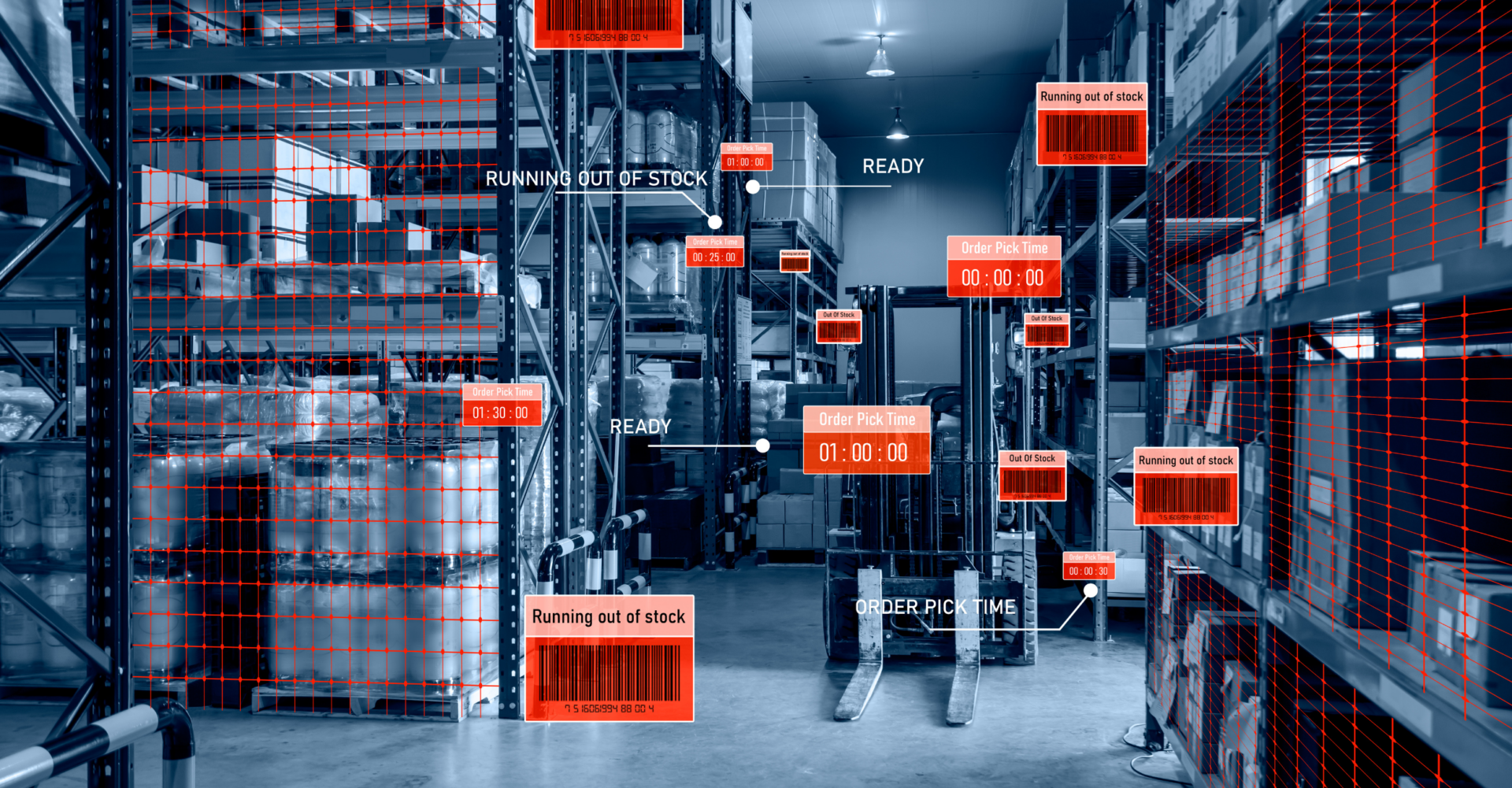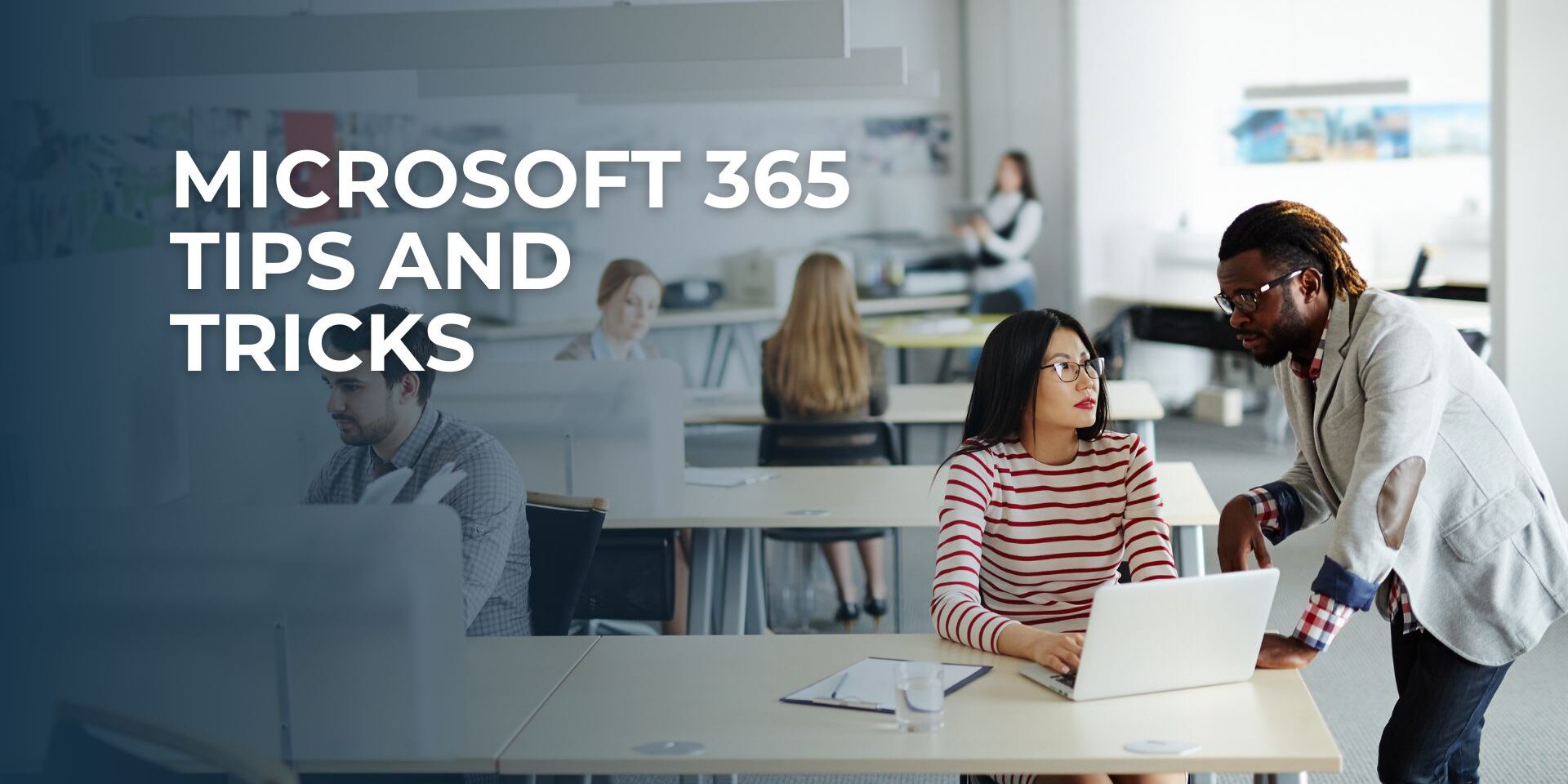
Microsoft 365 Tips
Microsoft 365 (formerly called Office 365), a software suite that’s used in businesses throughout the United States, comes with a seemingly never-ending selection of features. If you’re already adept at using it, you may wonder whether there’s anything left for you to try. With these Microsoft Office 365 pro user tips and tricks, you can take using this software to the next level.
Chat as you edit your Word document
When you’re collaborating on a big project, spending time shooting emails back and forth can waste a lot of your time. You may fall foul of doing this when you’re working on a document. Fortunately, Microsoft Office 365 has a feature that will let you shave hours off each item.
Schedule a time to collaborate on your documents with those involved and edit them together, live. You can track who is making the edits and act on the suggestions as soon as they’re made. This feature is particularly useful when you’re collaborating from a distance and you need to meet a tight deadline.
Manage your time effectively with a calendar
Calendars aren’t exactly anything new, but the one that’s available with Office 365 is highly intuitive and can help you manage your time. There are around 55 million meetings held each week in the U.S. That is at least 11 million per day and over 1 billion per year. The majority (nearly 83 percent) of workers will spend up to 33 percent of their workweek in meetings.
The average employee spends at least three hours a week in meetings. Office 365 allows you to take a smart approach to schedule meetings. It will encourage you to block off time around meetings just in case they run over. As a result, you’re less likely to miss your next meeting or appointment. Additionally, you can regularly schedule a time for your regular commitments, such as exercise classes and courses. When you do this, your meetings won’t affect your usual activities because Office 365 is routinely setting time aside for them.
Banish unnecessary tabs with Smart Lookup
On average, you may have between 10 and 20 tabs open in your browser. And there’s a strong chance that a lot of them are unnecessary. Very few people work on 10 projects at once, and when you’ve grabbed a fact you need to ditch the tab associated with it. Otherwise, you may waste hours each week clicking between tabs to find what you really need.
One Office 365 feature that overcomes this is Smart Lookup. Smart Lookup allows you to highlight a word or phrase, then right-click and select “Smart Lookup.” The feature will then tell you more about what you’re looking at so that you don’t have to open a tab to do so. This can prove especially useful when you’re trying to decipher what someone has written about or when you want to check that you’re using a word correctly.
When you know how to use Microsoft Office 365’s new features like a pro, you become more productive and waste less time on pointless tasks. Other features you may want to consider include sharing your notes from OneNote, which allows you and your collaborators to muse about blossoming projects together. Or, you can tag people in PowerPoint presentations to get their attention. Once you start exploring what Microsoft Office 365 has to offer, you’ll never want to work any other way.
Need a Microsoft 365 expert? BECA has you covered!
Share the IT Brain Power
More from the BECA Blog